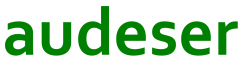[adapted from https://www.itprotoday.com/office-365/microsoft-office-2000-developer ]
Starting from 2000 version, Microsoft introduced the Developer edition (MOD). MOD provides all the tools you need: COM AddInDesigners, data-bound controls, the Package and Deployment Wizard, Visual SourceSafe (VSS) integration with Visual Basic for Applications (VBA), and the Code Librarian.
In MOD, Microsoft expands Office applications’ object models. More important, MOD documents these object models well. To optimally use MOD, you must know applications’ object models. With this knowledge, you can choose whether to use an Office facility or write code to gain functionality. For example, you can write a routine that counts the words in a Microsoft Word document or you can use Word’s inherent Word Count feature. You can find MOD’s object model documentation here.
Beyond the developer tools contained in Office XP Developer, the product integrates a number of key productivity enhancements, including:
- Smart Tags, which can help users easily access information by automatically linking them to rich, up-to-date corporate and Web information directly from within Office documents.
- XML Designer, which lets developers create and manipulate XML data easily, and provides a Source View for working with XML and XSD (XML schema definition) files.
- COM Add-In Designer, which developers can use to create stand-alone COM add-ins (DLLs) for use in any or all of the Office applications.
- The Code Librarian, which offers a drag-and-drop database for storing and retrieving code modules, functions and code snippets, allows developers to retrieve the tools they need while they are creating their applications. Code Librarian is a database that contains example code and scripts for all the things you’d want to work on in Office XP.
- A VBA Code Commenter, which makes it easier to add comments into code using customizable templates, and VBA Error Handler helps developers create more professional applications that are easier to debug and support.
- A collection of documentation resources, including the Microsoft Office XP Developer’s Guide , to help developers learn the product quickly, as well as prewritten code for standard routines for VBA and the Visual Studio development environment, workflow samples and step-by-step white papers that help developers learn to build workflow solutions.
- Developer-only versions of Exchange 2000 Server and SQL Server 2000.
- Developers can create or edit XML code by typing directly in the Source View editor window. The designer color-codes the XML source code as it is input and automatically completes tags, offering a pop-up list of available properties as a tag is inserted.
- Native XML support in Excel and Access enables Office developers to create data-driven solutions that share data with a virtually unlimited number of sources, and interoperate with external applications that are within the corporation or over the Web.
- For example, Medicity, a provider of the only secure, vendor-neutral Internet platform for physicians, created an Office XP solution built on smart tags and XML technology. The solution automatically triggers a smart tag option and generates a letter that is embedded within patient information. This automation allows patients to be notified more quickly and accurately than before. Because physicians and staff can create accurate letters in seconds, they can spend more time focusing on patient care.