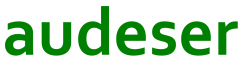Public Sub sFormatGet()
Call fFormatGet(Selection)
End Sub
Public Function fRangeR1C1(ByVal oXlRng As Excel.Range, _
Optional ByVal oXlRef As Excel.Range = Nothing) As String
Dim lgC As Long
Dim lgR As Long
Dim strRngR1C1 As String
If oXlRef Is Nothing Then
Set oXlRef = ActiveSheet.Cells(1, 1)
End If
lgR = oXlRng.Row
lgC = oXlRng.Column
fRangeR1C1 = strRngR1C1
End Function
Public Function fFormatGet(ByRef oXlRng As Excel.Range, _
Optional ByVal ReferenceStyle As XlReferenceStyle = xlA1) As Boolean
If oXlRng Is Nothing Then
Set oXlRng = Selection.Cells
End If
Dim oXlCell As Excel.Range
Dim lgBorder As Long
Dim iFileOut As Integer
Dim bFormat As Boolean
Dim bRange As Boolean
Dim strRange As String
Close
iFileOut = VBA.FreeFile()
Open VBA.Environ$("UserProfile") & "\Documents\" & "#Format.bas" For Output As #iFileOut
Print #iFileOut, "Private Sub sFormatSet(ByVal xlWsh As Excel.Worksheet)"
Print #iFileOut, " 'Dim oXlCell As Excel.Range"
Print #iFileOut, ""
Print #iFileOut, " With xlWsh"
For Each oXlCell In oXlRng.Cells
bFormat = False
bRange = False
If oXlCell.MergeCells Then
' only if cell is the left-top most cell in merge area,...
If oXlCell.MergeArea.Cells(1, 1).Address = oXlCell.Address Then
bFormat = True
oXlCell.MergeArea.Merge
bRange = True
strRange = ".Range(""" & oXlCell.MergeArea.Address & """)"
'If ReferenceStyle = xlA1 Then
' strRange = .Formula
'Else
' strRange = fRangeR1C1(oXlCell.MergeArea)
'End If
End If
Else
bFormat = True
strRange = ".Cells(" & oXlCell.Row & ", " & oXlCell.Column & ")"
'If ReferenceStyle = xlA1 Then
' strRange = .Formula
'Else
' strRange = fRangeR1C1(oXlCell)
'End If
End If
If bFormat Then
Print #iFileOut, " With " & strRange
Print #iFileOut, " .Merge"
If oXlCell.Formula <> vbNullString Then
'If ReferenceStyle = xlA1 Then
Print #iFileOut, " .Formula = " & VBA.Replace(oXlCell.Formula, """", """""")
'Else
' Print #iFileOut, " .Formula = " & VBA.Replace(oXlCell.FormulaR1C1, """", """""")
'End If
End If
With oXlCell
If .IndentLevel <> 0 Then
Print #iFileOut, " .IndentLevel = " & .IndentLevel
End If
With .Font
Print #iFileOut, " With .Font"
Print #iFileOut, " .Name = """ & .Name & """"
Print #iFileOut, " .Color = " & .Color
Print #iFileOut, " .Size = " & .Size
If .Bold Then Print #iFileOut, " .Bold = " & .Bold
If .Italic Then Print #iFileOut, " .Italic = " & .Italic
If .Underline <> xlNone Then Print #iFileOut, " .Underline = " & VBA.CBool(.Underline)
If .Strikethrough Then Print #iFileOut, " .Strikethrough = " & VBA.CBool(.Strikethrough)
If .Subscript Then Print #iFileOut, " .Subscript = " & VBA.CBool(.Subscript)
If .Superscript Then Print #iFileOut, " .Superscript = " & VBA.CBool(.Superscript)
Print #iFileOut, " End With"
End With
If .Hyperlinks.Count > 0 Then
With .Hyperlinks(1)
Print #iFileOut, " .Hyperlinks.Add(" & _
" Anchor:=" & oXlCell & ", " & _
VBA.IIf(.Address = vbNullString, "", " Address:=" & .Address & ", ") & _
VBA.IIf(.SubAddress = vbNullString, "", " SubAddress:=" & .SubAddress & ", ") & _
VBA.IIf(.ScreenTip = vbNullString, "", " ScreenTip:=" & .ScreenTip & ", ") & _
VBA.IIf(.TextToDisplay = vbNullString, "", " TextToDisplay:=" & .TextToDisplay & ", ") & _
")"
End With
End If
Print #iFileOut, " .NumberFormat = """ & .NumberFormat & """"
Print #iFileOut, " .Orientation = " & .Orientation
Print #iFileOut, " .ShrinkToFit = " & .ShrinkToFit
With .Interior
Print #iFileOut, " With .Interior"
If .ColorIndex <> xlNone Then Print #iFileOut, " .ColorIndex = " & .ColorIndex
If .PatternColor <> 0 Then Print #iFileOut, " .PatternColor = " & .PatternColor
If .Pattern <> xlNone Then Print #iFileOut, " .Pattern = " & .Pattern
Print #iFileOut, " End With"
End With
End With
For lgBorder = xlEdgeLeft To xlEdgeRight
With oXlCell.Borders(lgBorder)
Print #iFileOut, " With .Borders(" & lgBorder & ")"
Print #iFileOut, " .LineStyle = " & .LineStyle
'Print #iFileOut, " .ThemeColor = " & .ThemeColor
If .TintAndShade <> 0 Then Print #iFileOut, " .TintAndShade = " & .TintAndShade
If .Color <> 0 Then Print #iFileOut, " .Color = " & .Color
Print #iFileOut, " .Weight = " & .Weight
Print #iFileOut, " End With"
End With
Next lgBorder
Print #iFileOut, " End With"
Print #iFileOut, ""
End If
Next oXlCell
Print #iFileOut, " End With"
Print #iFileOut, "End Sub"
Close #iFileOut
End Function
Get selection formatting
Here is a nice and handy script to get all the main format for a range selection, that can be applied afterwards to same range (as template):